A Google My Business (GMB) listing serves as your business’s online profile on Google Search and Maps. It provides essential information, including your business name, address, phone number, and operating hours, helping potential customers easily find and connect with your business. Beyond providing basic details, a GMB listing allows businesses to manage their online presence and directly engage with customers through features such as reviews, photos, and posts. Think of it as your digital storefront—vital for establishing an online presence and attracting local customers.
By claiming and optimizing your Google My Business listing, you can effectively showcase your business and engage with your target audience in your local area, enhancing your online visibility and customer reach.
How to Access Google My Business
Accessing and managing your Google My Business listing is straightforward. Here’s a step-by-step guide to help you get started:
- Sign In: First, visit the Google My Business website and sign in using the Google account associated with your business. If you don’t have a Google account for your business, you’ll need to create one.
- Locate Your Business: Once you’re signed in, you will be prompted to search for your business by name. If your business is already listed on Google, you can claim it. If it’s not listed, you can create a new listing by providing your business details such as name, address, phone number, and business category.
- Verification: If you’re claiming an existing listing, Google will require you to verify that you’re the owner or an authorized representative of the business. The most common verification method involves Google sending a postcard with a verification code to your business address. Alternatively, depending on your business’s eligibility, you may be able to verify via phone, email, or through other methods.
- Access Your Dashboard: After successful verification, you will gain access to your Google My Business dashboard. This is your control center where you can manage various aspects of your business listing, including updating your business information, adding photos, responding to customer reviews, and accessing insights about how customers are interacting with your listing.
- Regularly Monitor and Update: It’s important to regularly monitor your Google My Business listing to ensure that the information is accurate and up-to-date. Regular updates help improve your visibility in Google search results and ensure that potential customers have access to the most current and relevant information about your business.
- Comply with Google’s Guidelines: When managing your Google My Business listing, make sure to comply with Google’s guidelines and policies to maintain the integrity of your listing and avoid any issues with your account.
How to Find Your Business on Google My Business
If you’re trying to locate your business on Google My Business, here’s how you can do it:
- Visit the Google My Business Website: Go to the Google My Business website by typing “Google My Business” into your browser’s search bar or directly navigating to the URL.
- Sign In: Sign in using the Google account you used to create or manage your business listing. If you don’t have a Google account, you’ll need to create one first.
- Search for Your Business: Once you’re logged in, you can search for your business by name, address, or other identifying information. If your business is already listed on Google, it should appear in the search results.
- Claim Your Business: If your business appears in the search results, you’ll need to claim it to manage its information on Google. Click on your business’s listing and then follow the prompts to claim ownership. Google may require you to verify that you’re the owner or an authorized representative of the business.
- Create a New Listing (If Necessary): If you don’t find your business listed on Google, you can create a new listing by clicking on the “Add your business to Google” button and following the instructions. You’ll need to provide accurate information about your business, including its name, address, phone number, and category.
- Verify Your Business: After claiming or creating your business listing, Google may require you to verify that you’re the owner or an authorized representative. This typically involves receiving a postcard with a verification code at your business address, though alternative verification methods may be available in some cases.
Once you’ve successfully claimed or created and verified your business listing, you’ll be able to manage it through the Google My Business dashboard. Here, you can update information, add photos, respond to reviews, and more.
Claiming Your Google My Business Listing
To claim your business listing on Google My Business, follow these detailed steps:
- Sign In to Google My Business: Visit the Google My Business website and sign in using your Google account credentials.
- Search for Your Business: Once logged in, search for your business by entering its name, address, or other identifying details into the search bar.
- View Business Details: If your business appears in the search results, click on it to view its details.
- Claim Ownership: To manage your business’s information on Google, you’ll need to claim ownership of the listing. This process typically involves verifying that you’re the business owner or an authorized representative.
- Verify Your Listing: After initiating the claim process, Google may offer various verification methods. The most common method is receiving a postcard with a verification code at your business address. Alternatively, depending on your business’s eligibility, you can verify via phone, email, or other means.
- Access the Dashboard: Once you’ve completed the verification process and confirmed your ownership or authorization, you’ll gain access to your business listing dashboard within Google My Business. From there, you can manage and update essential information about your business, such as its address, contact details, operating hours, and more.
- Monitor and Maintain Your Listing: Regularly monitoring and maintaining your business listing ensures its accuracy and enhances its visibility in Google search results. This ultimately helps potential customers discover and engage with your business effectively.
Completing Your Google My Business Profile
Completing your profile on Google My Business is crucial for maximizing your online visibility and attracting potential customers. Here’s how to do it effectively:
- Basic Information: Start by ensuring that all basic information about your business is accurate and up-to-date. This includes your business name, address, phone number, website URL, and business category. Make sure this information reflects your business accurately.
- Business Description: Write a concise and compelling description of your business. Highlight what makes your business unique, your products or services, and any special offers or promotions. Use relevant keywords to improve your search engine optimization (SEO) and attract your target audience.
- Hours of Operation: Specify your business hours, including regular hours and any special hours for holidays or other occasions. This helps customers know when they can visit or contact your business.
- Attributes: Add attributes that describe specific features or amenities of your business, such as “wheelchair accessible,” “free Wi-Fi,” or “outdoor seating.” These details can help customers make informed decisions and improve their experience with your business.
- Photos and Videos: Upload high-quality photos and videos that showcase your business, products, services, and team. Include images of your storefront, interior, menu items, staff members, and any other relevant visuals. Visual content helps customers get a sense of your business and can influence their decision to visit or make a purchase.
- Customer Reviews: Encourage customers to leave reviews and respond promptly to both positive and negative feedback. Engaging with reviews demonstrates that you value customer feedback and are committed to providing excellent service.
- Posts and Updates: Use the “Posts” feature to share updates, events, offers, and other relevant information with your audience. Posts appear directly on your Google My Business listing and can help attract attention and drive engagement.
- Insights and Analytics: Regularly monitor insights and analytics provided by Google My Business to track how customers are finding and interacting with your listing. Use this data to make informed decisions and optimize your profile for better performance.
By completing your profile and actively managing your presence on Google My Business, you can enhance your online visibility, attract more customers, and ultimately grow your business.
Optimizing Your Google My Business Listing
Optimizing your Google My Business listing is essential for maximizing your online presence and attracting potential customers. Here are some key steps to optimize your listing effectively:
- Complete Your Profile: Ensure that all information about your business is accurate, including your business name, address, phone number, website URL, and business category. Fill out every available section of your profile to provide as much information as possible to potential customers.
- Use Keywords: Incorporate relevant keywords into your business description, services, and posts to improve your visibility in Google searches. Think about the terms customers might use when searching for businesses like yours and integrate them naturally into your content.
- Add Photos and Videos: High-quality visuals can significantly enhance your listing’s appeal and engagement. Upload photos and videos that showcase your products, services, team, and location. Include images of your storefront, interior, menu items, staff members, and any other relevant visuals to provide customers with a clear picture of what your business offers.
- Encourage Reviews: Positive reviews can build trust and credibility with potential customers. Encourage satisfied customers to leave reviews on your Google My Business listing, and be sure to respond promptly and professionally to all reviews, whether positive or negative.
- Use Posts: Take advantage of the “Posts” feature to share updates, promotions, events, and other relevant information with your audience. Posts appear directly on your Google My Business listing and can help attract attention and drive engagement. Keep your posts concise, informative, and visually appealing to maximize their effectiveness.
- Monitor Insights: Regularly monitor insights and analytics provided by Google My Business to track how customers are finding and interacting with your listing. Use this data to make informed decisions and optimize your profile for better performance.
- Update Regularly: Keep your listing current by updating it regularly with any changes in business hours, services, contact information, or other important details. Regular updates can help improve your visibility in Google search results and ensure that potential customers have access to the most accurate and relevant information.
Monitoring Your Google My Business Listing
Regularly monitoring your Google My Business listing is essential for maintaining its accuracy and ensuring a positive customer experience. Here are some tips for effectively monitoring your listing:
- Check for New Reviews: Regularly check for new reviews and respond promptly to both positive and negative feedback. Engaging with reviews demonstrates that you value customer feedback and are committed to providing excellent service.
- Update Business Information: Periodically review your business information to ensure it is accurate and up-to-date. This includes your business name, address, phone number, website URL, hours of operation, and other details. Making sure your information is correct helps improve your visibility in Google search results and ensures potential customers have access to the most current and relevant information.
- Monitor Insights and Analytics: Keep an eye on the insights and analytics provided by Google My Business to track how customers are finding and interacting with your listing. Use this data to make informed decisions and optimize your profile for better performance.
- Respond to Questions: If customers ask questions through your Google My Business listing, respond promptly and provide helpful, informative answers. This can help build trust and establish your business as a reliable and responsive source of information.
Benefits of a Verified Listing
Having a verified Google My Business listing offers several benefits that can help your business succeed online:
| Benefits | Description |
|---|---|
| Improved Visibility | A verified listing increases your chances of appearing in local search results and Google Maps, making it easier for potential customers to find your business. |
| Enhanced Credibility | A verified badge adds credibility and trustworthiness to your business, helping to establish a positive reputation with potential customers. |
| Direct Customer Interaction | A verified listing allows you to interact directly with customers through reviews and messages, providing an opportunity to build relationships and improve customer satisfaction. |
| Access to Insights | Google My Business provides valuable analytics and insights on customer behavior and listing performance, helping you make data-driven decisions to improve your online presence. |
How to Claim Your Listing Through Google Maps
In addition to the Google My Business website, you can also claim your business listing directly through Google Maps. Here’s how:
- Search for Your Business on Google Maps: Open Google Maps and enter your business name or address in the search bar.
- Select Your Business Name: If your business appears in the search results, click on its name to view more details.
- Claim This Business: Click on the “Claim this business” option to start the process of claiming ownership. Google may ask you to verify your identity as the business owner or an authorized representative.
- Follow the Prompts to Verify Ownership: Complete the necessary steps to verify your ownership or authorization, which may involve receiving a verification code via mail, phone, or email.
Once your business listing is claimed and verified, you’ll have full access to manage it through the Google My Business dashboard.
Verifying Your Listing
Verification is a crucial step in claiming your Google My Business listing. Here’s how to verify your listing:
- Choose a Verification Method: Google offers several verification methods depending on your business’s eligibility, including postcard, phone, email, or instant verification.
- Postcard Verification: The most common method is by postcard. Google will send a postcard with a verification code to your business address, which typically takes 1-2 weeks to arrive. Once you receive the postcard, log in to your Google My Business account and enter the verification code to complete the process.
- Phone or Email Verification: In some cases, you may be able to verify your listing via phone or email. If eligible, you’ll receive a verification code via phone call or email, which you can enter into your Google My Business account to verify your listing.
- Instant Verification: If your business is already verified in Google Search Console, you may be eligible for instant verification. This option is available for certain types of businesses and can expedite the verification process.
- Check Verification Status: To check if your Google listing is verified, look for a checkmark or “Verified” badge next to the business name on Google Search or Google Maps.
What to Do If Your Business Is Already Claimed
If your business listing is already claimed by someone else, here’s what you can do:
- Request Ownership Through Google Maps: Search for your business on Google Maps and select “Claim this business.” Follow the prompts to submit your request for ownership.
- Submit Your Request: Google will notify the current listing owner of your request. They have a certain period to respond. If they don’t respond within the specified time, you may be able to claim the listing.
- Contact Google Support: If there are any issues or disputes, you can contact Google My Business support for assistance in resolving the matter and reclaiming your listing.
- Provide Proof of Ownership: Be prepared to provide proof of ownership or authorization, such as business documents, licenses, or other relevant information, to support your claim.
Frequently Asked Questions (FAQs)
- How do I claim my Google My Business listing?
Visit the Google My Business website, sign in with your Google account, search for your business, and follow the prompts to verify ownership. - What if my business is already listed?
If your business is already listed, you can still claim it by searching for your business and selecting “Claim this business.” Follow the verification process to confirm your ownership or authorization. - How long does it take to claim my listing?
The time it takes to claim your listing varies depending on the verification method. Verification by mail typically takes 1-2 weeks, while phone or email verification can be quicker. Instant verification may be available in some cases. - What if I encounter issues during the claim process?
If you encounter any issues during the claim process, contact Google My Business support for assistance with troubleshooting and successfully claiming your listing.